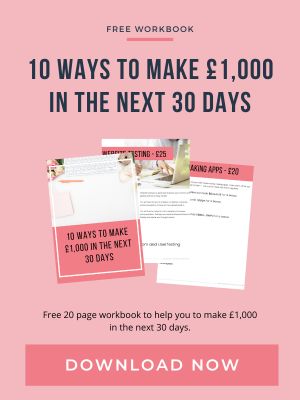Google Sheets is a fantastic tool for managing data. Many businesses and developers leverage its capabilities, from tracking expenses to organizing customer information. But what if you could take it a step further? What if you could turn sheet to API? sheet2api makes it possible to transform your Google Sheets into a dynamic API.
Imagine the possibilities when you turn a Google spreadsheet into a REST API. The transformation allows you to write data programmatically, collect form data, and integrate Google Sheets with other API services seamlessly.
By using the sheet’s name as a path query parameter, you can easily access specific data points. Google spreadsheets serve as both a database and an interface, so developers may now manage and manipulate data more efficiently. The approach enhances the utility of Google Sheets, making it a robust backend tool for various applications.
Why Turn Your Google Sheets into an API?
Using a Google Sheets API will simplify data management and integration. Here’s how:
- Automate Data Collection: Automatically update your sheet with data from various sources.
- Streamline Workflows: Easily integrate sheet data with other applications.
- Enhanced Collaboration: Allow multiple users to interact with the data programmatically.
Let's dive into the practical steps to turn your Google Sheets into an API.
Setting Up Your Google Sheets
First, make sure you have a Google Sheet ready. For instance, a sheet tracking sales data with columns for dates, amounts, and customer names.
Creating a New Apps Script Project
- Open Google Sheets: Go to your Google Sheet.
- Select Script Editor: Click on Extensions > Apps Script. This opens the Apps Script Editor.
Writing the Apps Script
In the script editor, write a custom function to convert your sheet data to JSON.
function convertToJSON() {
var sheet = SpreadsheetApp.getActiveSpreadsheet().getSheetByName(‘Sheet1');
var rows = sheet.getDataRange().getValues();
var data = [];
var headers = rows.shift();
rows.forEach(function(row) {
var temp = {};
headers.forEach(function(header, index) {
temp[header] = row[index];
});
data.push(temp);
});
return JSON.stringify(data);
}
The function, convertToJSON, reads data from a specific sheet named “Sheet1” and converts it into JSON format.
Deploying as a Web App
- New Deployment: Click on Deploy > New Deployment.
- Select Type: Choose Web app.
- Provide Access: Set “Who has access” to “Anyone”.
After deploying, you’ll get a web app's URL. The URL will serve as your API endpoint.
Using the API
You can make GET requests to your new API endpoint to retrieve data in JSON format. Simply use tools like fetch in JavaScript or requests in Python to get data.
fetch(‘YOUR_WEB_APP_URL')
.then(response => response.json())
.then(data => console.log(data));
Advanced Usage
For more control, use query parameters to specify which sheet to access or filter data. Update your script to handle parameters.
function doGet(e) {
var sheetName = e.parameter.sheet || ‘Sheet1';
var sheet = SpreadsheetApp.getActiveSpreadsheet().getSheetByName(sheetName);
// … rest of the code to convert and return data as JSON
}
Real-world Applications
- Backend Integration: Use the API to fetch data for your backend services.
- Custom Dashboards: Build interactive dashboards by pulling data from Google Sheets.
- CMS: Integrate sheet data with your CMS to dynamically update content.
Benefits of Google Sheets API
- Simplicity: Easily create and manage.
- Flexibility: Integrate with various tools and services.
- Cost-effective: Utilize Google’s infrastructure with simple pricing.
Best Practices
- Security: Ensure your API endpoints are secured.
- Performance: Optimize your script for large datasets.
- Scalability: Plan for handling more sheets and increased traffic.
Conclusion
Turning your Google Sheets into an API opens up endless possibilities for automation and integration. To turn sheet to API, whether you are a backend engineer or a business owner, leveraging a Google sheet's data through an API will streamline workflows, enhance data collection, and simplify data conversion processes. Using custom functions like convert to JSON and deploying the script as a web app, you can easily collect data from various sources, convert it into JSON responses, and integrate it with other services. With sheet2api, this process becomes seamless and efficient.
Specifying the sheet name and using the current active spreadsheet allows for precise data management. The above code snippets and functions demonstrate how simple it is to transform Google Sheets into a powerful backend tool. The approach not only makes data more accessible but also maximizes Google Sheets' potential in your data management strategy.
Frequently Asked Questions
Can I use Google Sheets as an API?
Yes, you can use Google Sheets as an API to interact with data programmatically.
How do I pull data from Google Sheets to API?
You can pull data by deploying a script as a web app and making GET requests to the web app's URL.
How to create an API key for Google Sheets?
Create an API key in the Google Cloud Console under the API & Services section.
How do I enable sheet API?
Enable the Google Sheets API from the Google Cloud Console by selecting the Sheets API and enabling it for your project.